Unity – Configure Adapty SDK
iOS
The Adapty Unity Plugin on iOS is initialized automatically. To make it work properly, you need to manually create the Adapty-Info.plist file and add it to the /Assets folder of your Unity project (it will be automatically copied to the Xcode project during the build phase).
This is how this file should look like:
<?xml version="1.0" encoding="UTF-8"?>
<!DOCTYPE plist PUBLIC "-//Apple//DTD PLIST 1.0//EN" "http://www.apple.com/DTDs/PropertyList-1.0.dtd">
<plist version="1.0">
<dict>
<key>AdaptyPublicSdkKey</key>
<string>insert_here_your_Adapty_public_key#</string>
</dict>
</plist>
For iOS, you can optionally set the AdaptyObserverMode flag to TRUE, if you want Adapty to run in Observer mode. Usually, it means, that you handle purchases and subscription status yourself and use Adapty for sending subscription events and analytics.
<key>AdaptyObserverMode</key>
<true/>
Also, you can disable IDFA collection by adding the specific key to the Adapty-Info.plist file:
<key>AdaptyIDFACollectionDisabled</key>
<false/>
StoreKit 2 Usage
Also you can add AdaptyStoreKit2Usage key. This value controls StoreKit 1 and 2 API utilisation. Read more in the Displaying Paywalls & Products section.
<dict>
<key>AdaptyStoreKit2Usage</key>
<string>intro_eligibility_check</string>
</dict>
Android
The Adapty Unity Plugin on Android is initialized automatically. To make it work properly, you need to add <meta-data section with "AdaptyPublicSdkKey" as a direct child of the <application section to your project's AndroidManifest.xml file (if you don't have one, it can be easily created in Project Settings -> Player -> Settings for Android -> Publishing settings -> Custom Main Manifest checkbox). Basically it will look like this:
<?xml version="1.0" encoding="utf-8"?>
<manifest ...>
<application ...>
...
<meta-data
android:name="AdaptyPublicSdkKey"
android:value="PUBLIC_SDK_KEY"/>
</application>
</manifest>
Usage
First of all you need to create a script which will be responsible for listening of Adapty events. Let's call it AdaptyListener and place on any object of your scene. We recommed to call DontDestroyOnLoad method for this object to make it live forever.
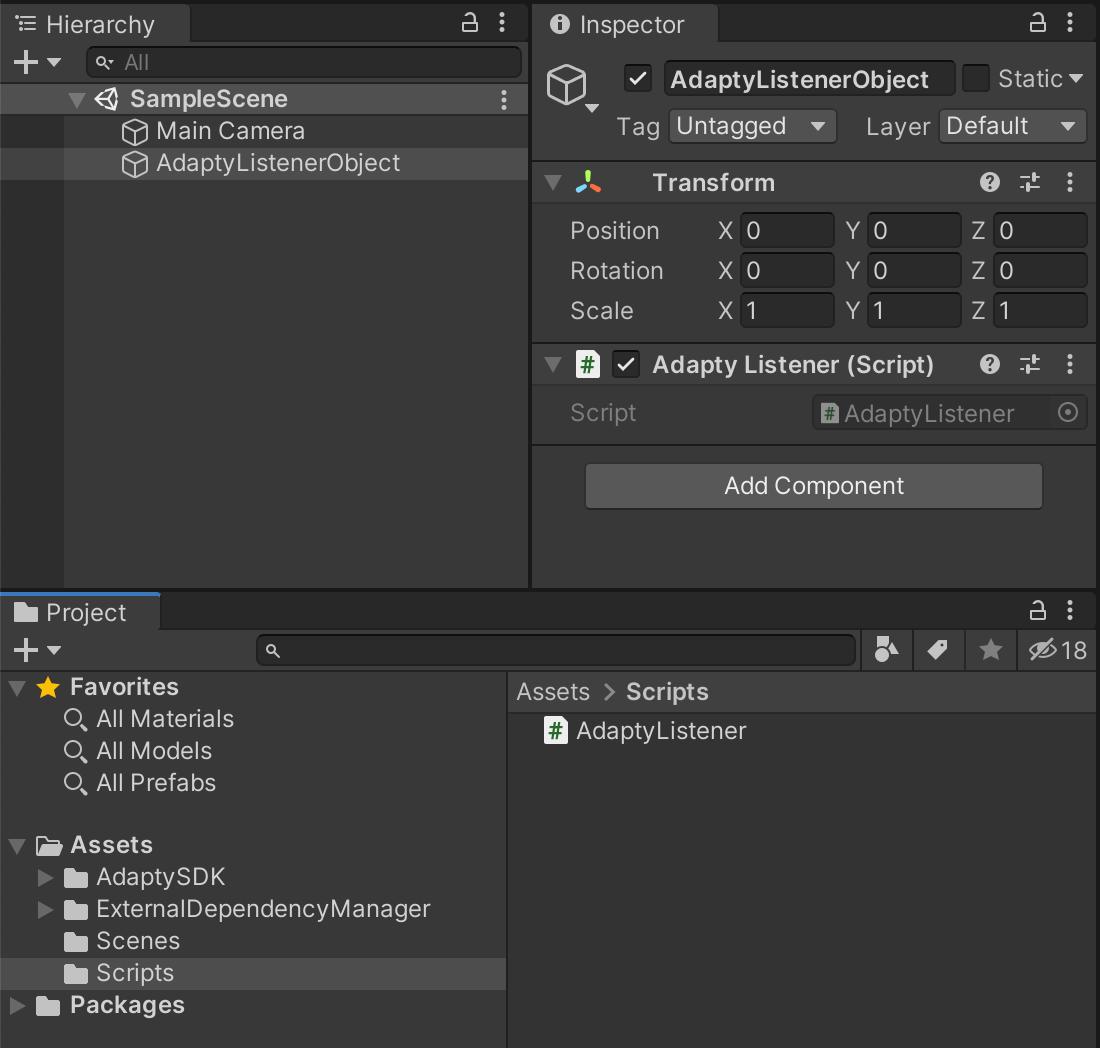
AdaptyListenerObject
Adapty uses AdaptySDK namespace. You may add at the top of your script files that would use Adapty SDK:
using AdaptySDK;
Next you need to subscribe for Adapty events:
using UnityEngine;
using AdaptySDK;
public class AdaptyListener : MonoBehaviour, AdaptyEventListener {
void Start() {
DontDestroyOnLoad(this.gameObject);
Adapty.SetEventListener(this);
}
public void OnLoadLatestProfile(Adapty.Profile profile) {
// handle updated profile data
}
}
Logging
Adapty logs errors and other important information to help you understand what is going on. There are three levels available:
Error: only errors will be loggedWarn: messages from the SDK that do not cause critical errors, but are worth paying attention toInfo: various information messages, such as those that log the lifecycle of various modulesVerbose: any additional information that may be useful during debugging, such as function calls, API queries, etc.
You can call SetLogLevel() method in your app before configuring Adapty.
Updated 3 months ago