Create placement
Effortlessly enhance user engagement by creating strategic placements for paywalls and A/B tests within your app using Adapty platform
A Placement designates a specific location within your mobile app where a paywall or A/B test can be displayed. For example, a subscription choice might appear in a startup flow, while a consumable product (such as golden coins) could be presented when a user runs out of coins in a game. You have the flexibility to showcase the same paywall or A/B test across multiple placements or different paywalls or A/B tests in one placement for different user segments, called audiences in Adapty.
Read the Choose meaningful placements section for more recommendations on how to choose the right placement for a paywall.
To create a new placement:
-
Open the Placements section in the Adapty main menu.
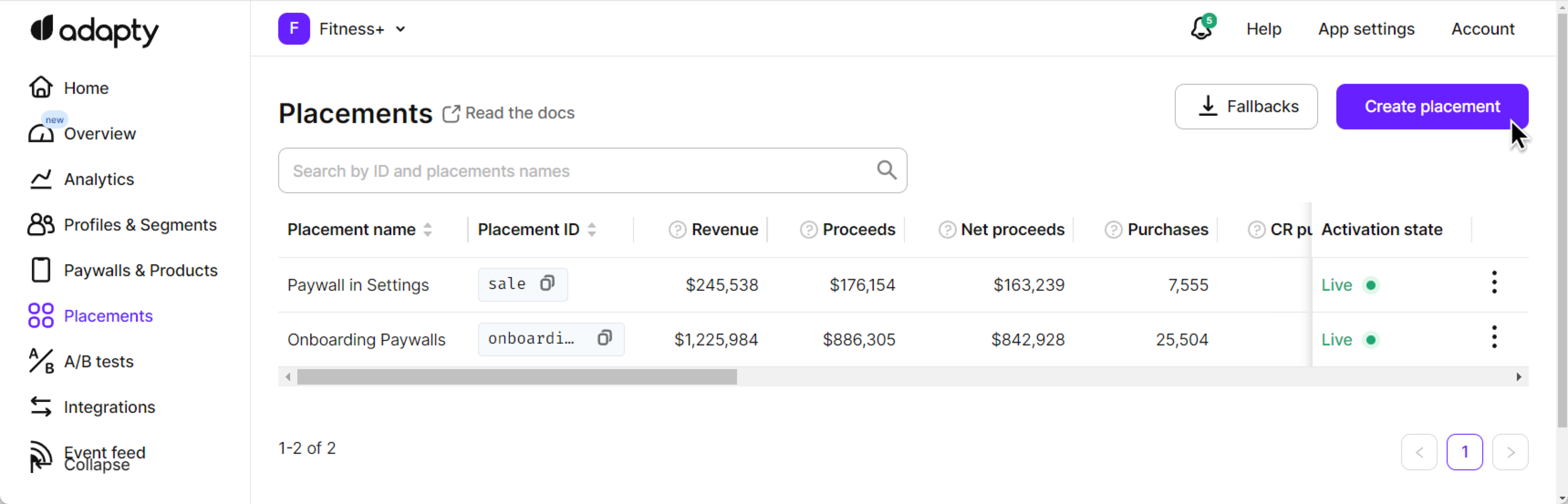
-
In the Placements window, click the Create placement button.
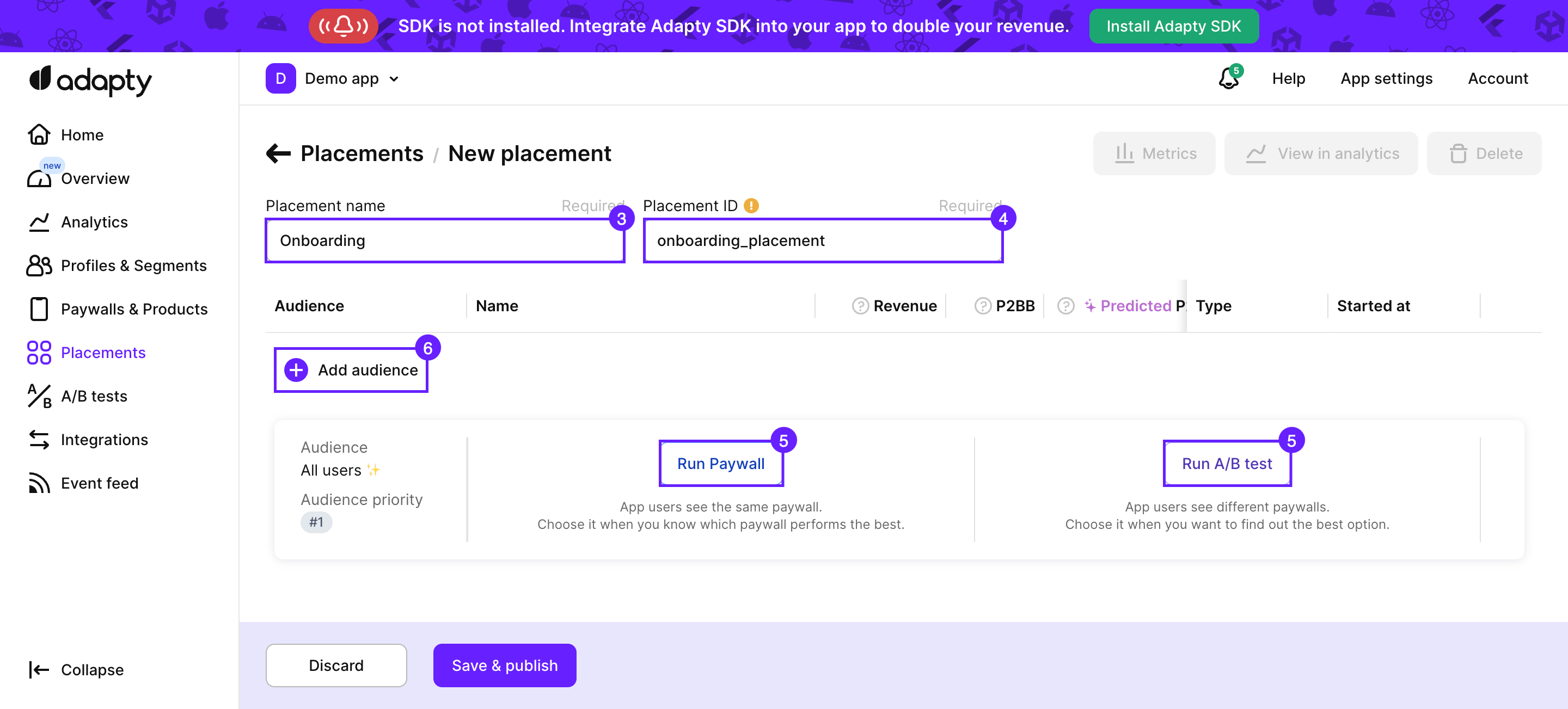
-
In the Placements / New placement window, enter Placement Name that is used for your reference to clearly describe the exact place in your mobile app. This name serves as a means of identification and helps you organize and manage your placements effectively. You have the flexibility to edit the placement name even after it has been created.
-
Enter the Placement ID which is a unique identifier of the placement that will be used in your mobile app code to call the paywalls and A/B tests created in Adapty for this placement. Placement ID cannot be modified once it has been created. It guarantees the uniqueness and integrity of each placement.
-
Add a paywall or A/B test to the "All users" audience, which is automatically created for every placement.
-
Add more audiences and paywalls or A/B tests if required.
-
If you have more than one audience, check that the audiences have the correct priorities. When you have different user audiences, a user can belong to more than one audience. For instance, if you've defined audiences like "US users, "Facebook users", and a general audience like "All users," it's crucial to determine which specific audience to consider first when a user falls into multiple categories. Correct the priorities if required.
-
Click the Save and publish button.
Updated 3 months ago