Generate service account key file in the Google Play Console
Securely link your Play Store mobile application with Adapty by generating service account key files in the Google Play Console, enhancing app security and preventing unauthorized access
To link your mobile application, sold via the Play Store, with Adapty, you'll need to generate special service account key files in the Google Play Console and then upload them to Adapty. These files ensure the security of your app, preventing unauthorized access.
- Open the Service accounts section of the Google Play Console. Make sure you've chosen the correct project.
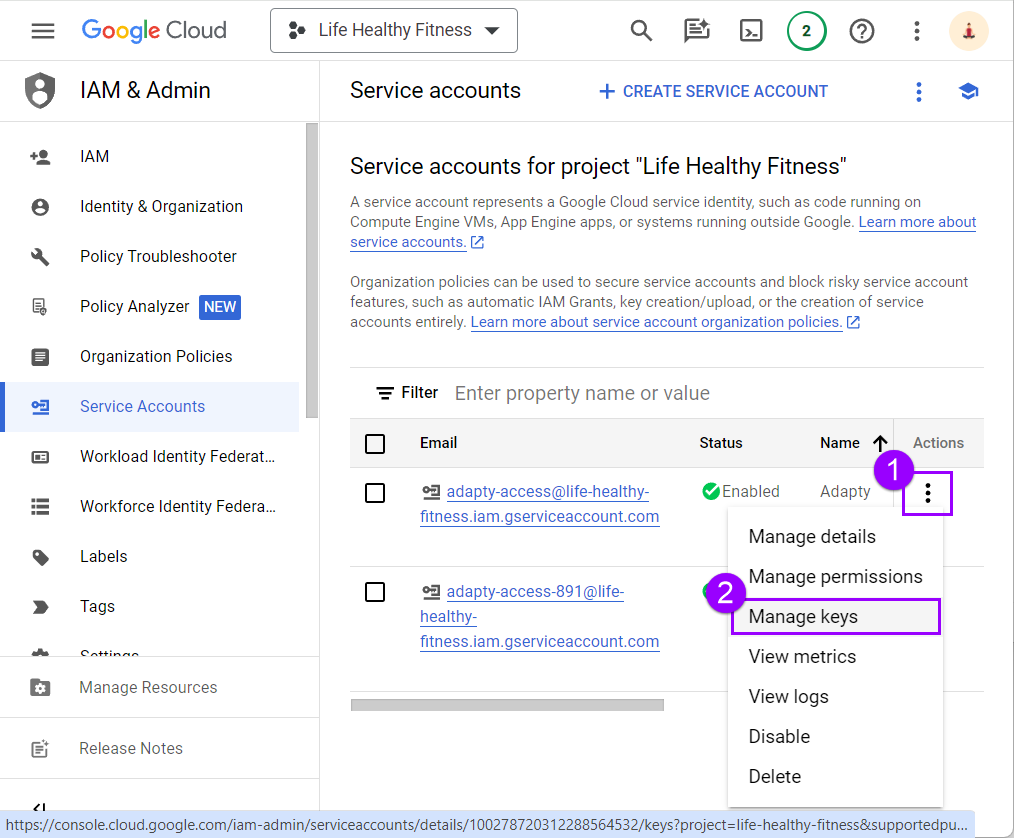
The preliminary step for creating the first service account
-
Locate the newly created service account in the list. Click the ellipsis button in the Actions column next to it, then select the Manage keys action.
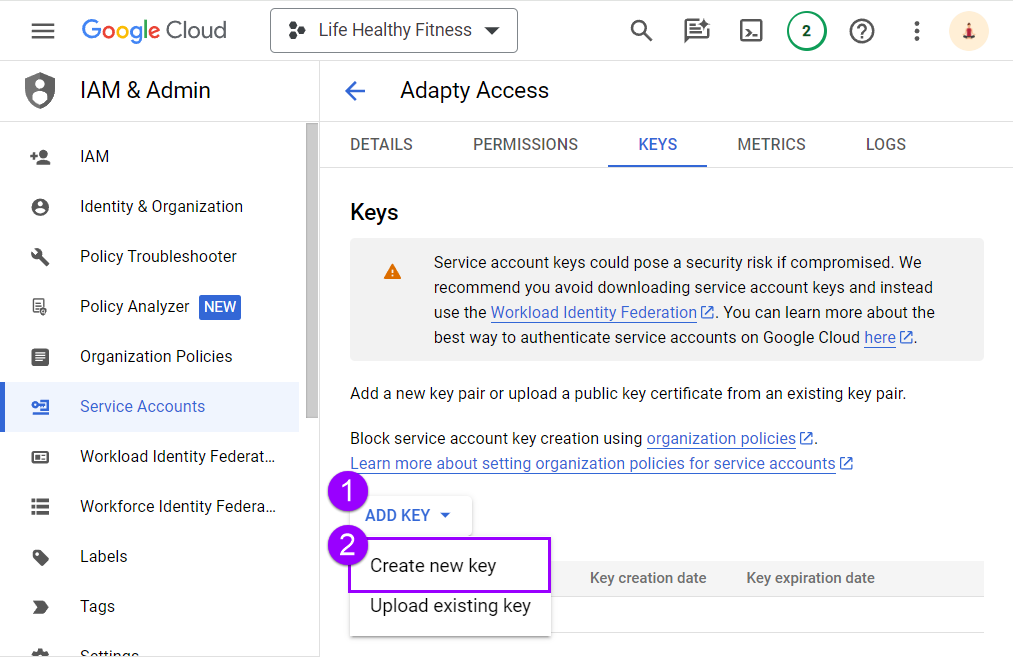
Creating a new key
-
In the opened window named after your project, click the Add key button, and in the opened drop-down list, select the Create new key option.
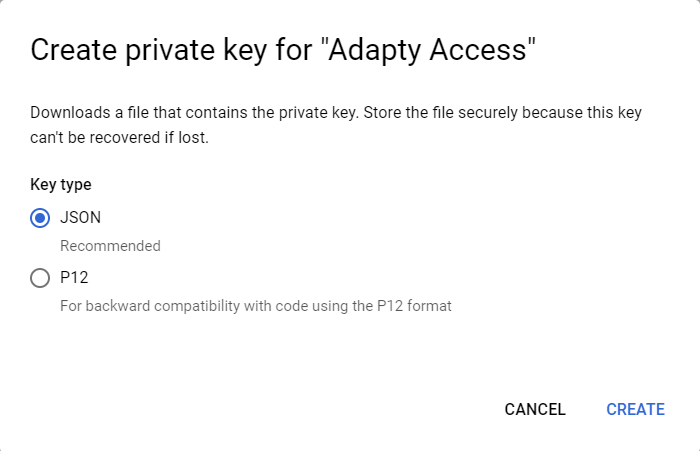
Saving private key as a file
-
In the Create private key for Your_project_name window, click the Create button. This action will save your private key on your computer as a JSON file. You can use the name of the file provided in the opened Private key saved to your computer window to locate it if needed.
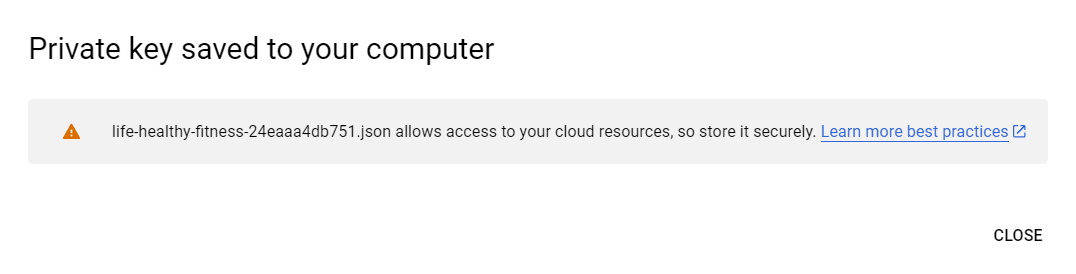
Confirmation that your private key is saved
-
The file created will be needed during the initial integration of Adapty with Google Play step.
Updated 10 days ago