Apple App Store shared secret (LEGACY)
Learn how to configure App Store shared secret
This is a legacy receipt verification method
You only need to configure this shared secret if you're on Apple's StoreKit <v2.0 and Adapty SDK <v.2.9.0 — as it is currently deprecated by Apple.
If you're just starting out with Adapty, configure Apple In-App Purchase API instead.
Adapty uses this key for receipt verification. This key is app-specific, make sure to generate it for each of your apps. To do this please follow the steps below.
You can also generate one Primary Shared Secret, and use one key for all your apps. To generate it, go to Users and Access > Shared Secret page and click Generate there.
1. Generate a shared secret for your app
Select your app on the App Store Connect apps page. Go to App Information in section General. On the page, you can see the App-Specific Shared Secret description with Manage link below, click it, and you'll be able to see or create a new shared secret.
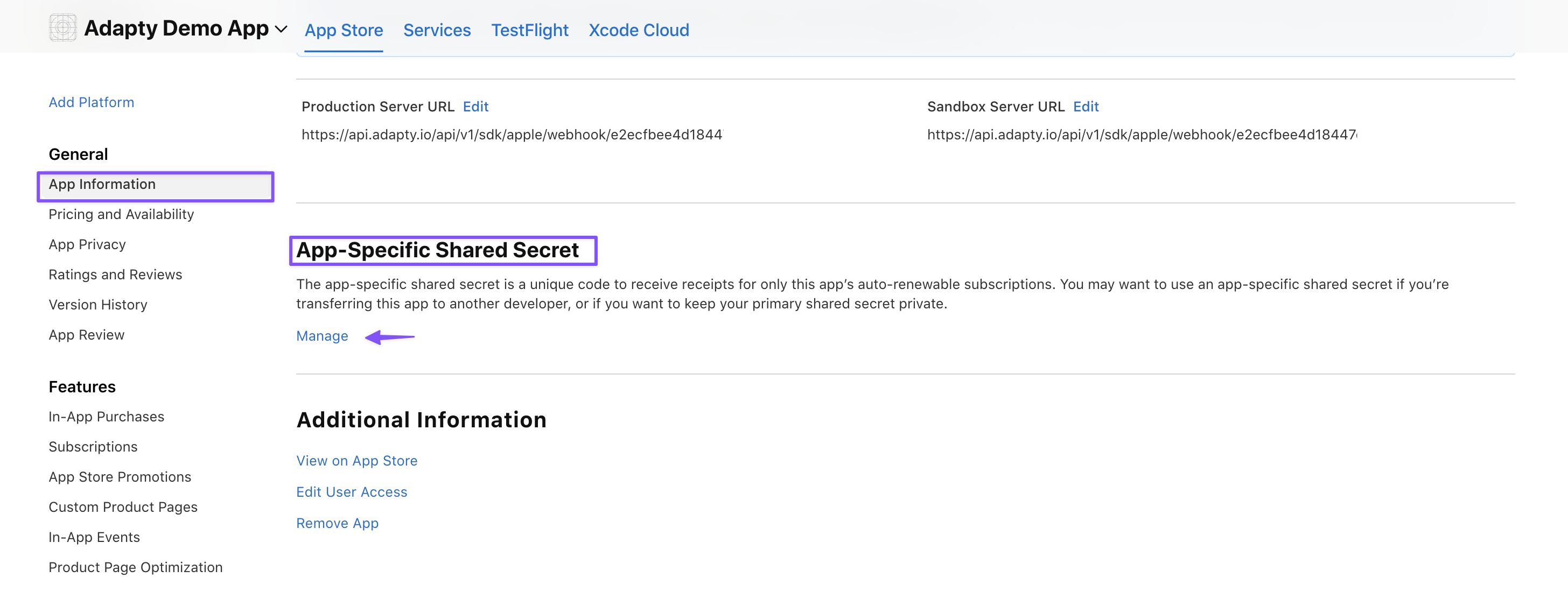
Generate a Shared Secret, copy it, and don't forget to paste it in Adapty Dashboard.
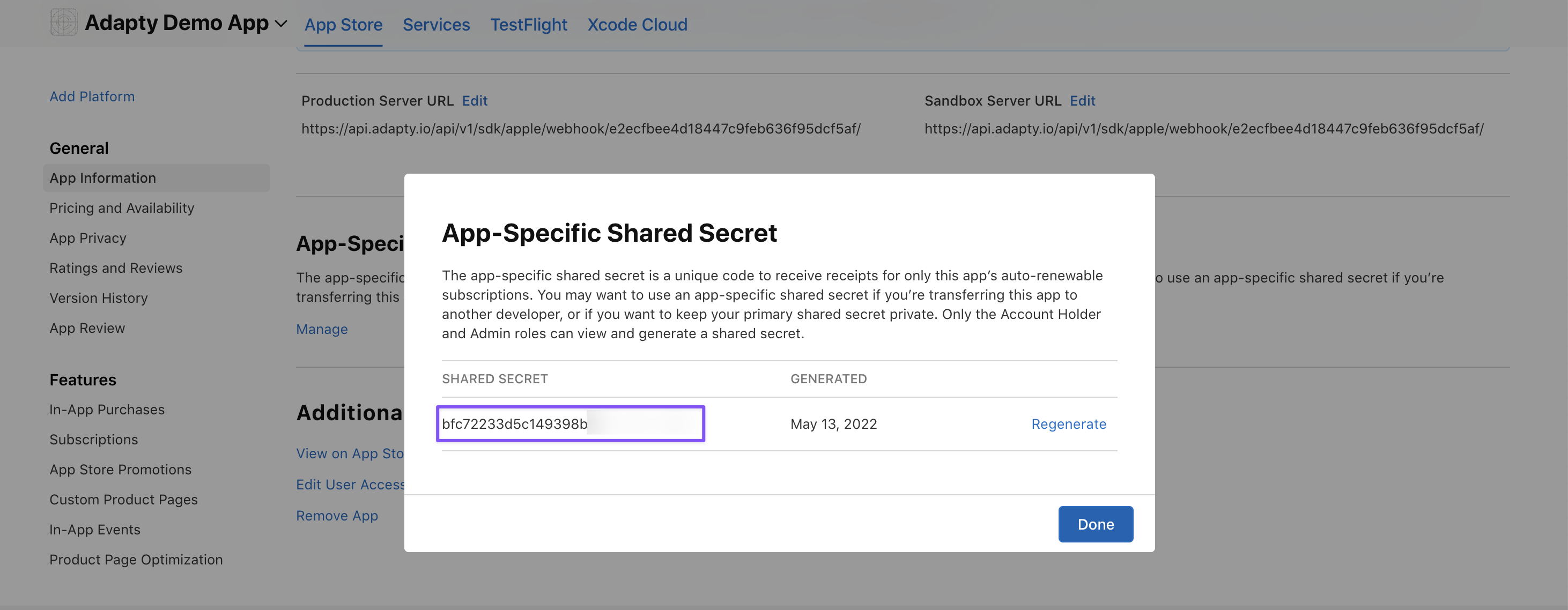
2. Add the generated shared secret to Adapty
Select App settings -> iOS SDK in Adapty. Scroll down to App Store Connect shared secret section, and enter your shared secret.
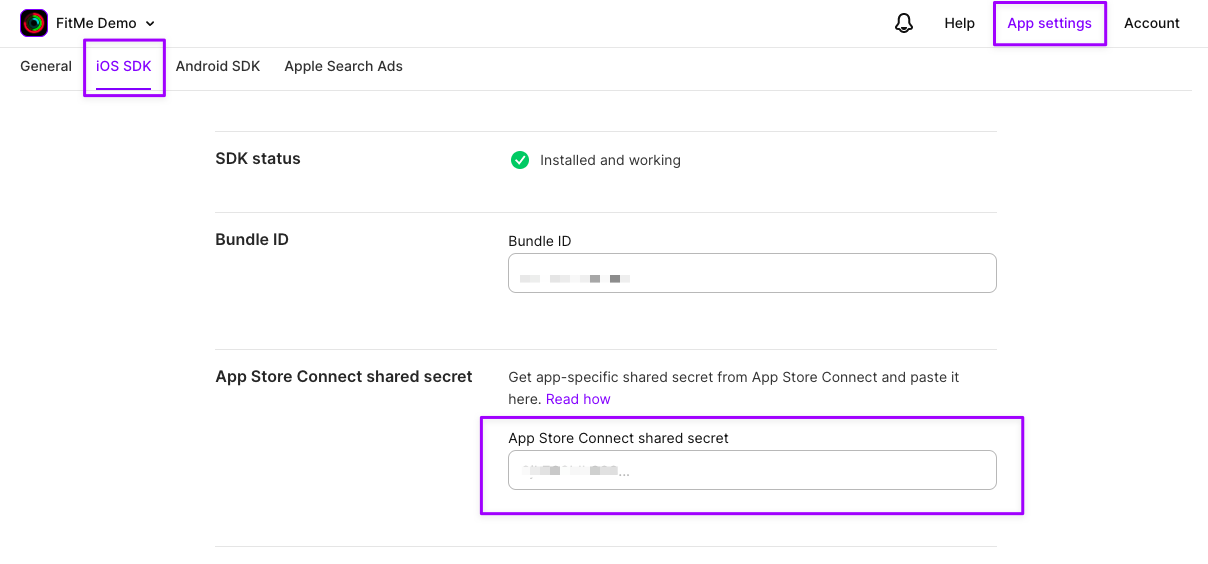
Updated 3 months ago