Change audience priority in placement
Optimize audience targeting by adjusting priority levels within placements in Adapty, ensuring accurate content delivery for users belonging to multiple audiences
When you have different user audiences in one placement, a user can belong to more than one audience. For instance, if you've defined audiences like "Female", "Runners", and a general audience like "All users," it's crucial to determine which specific audience to consider first when a user falls into multiple categories.
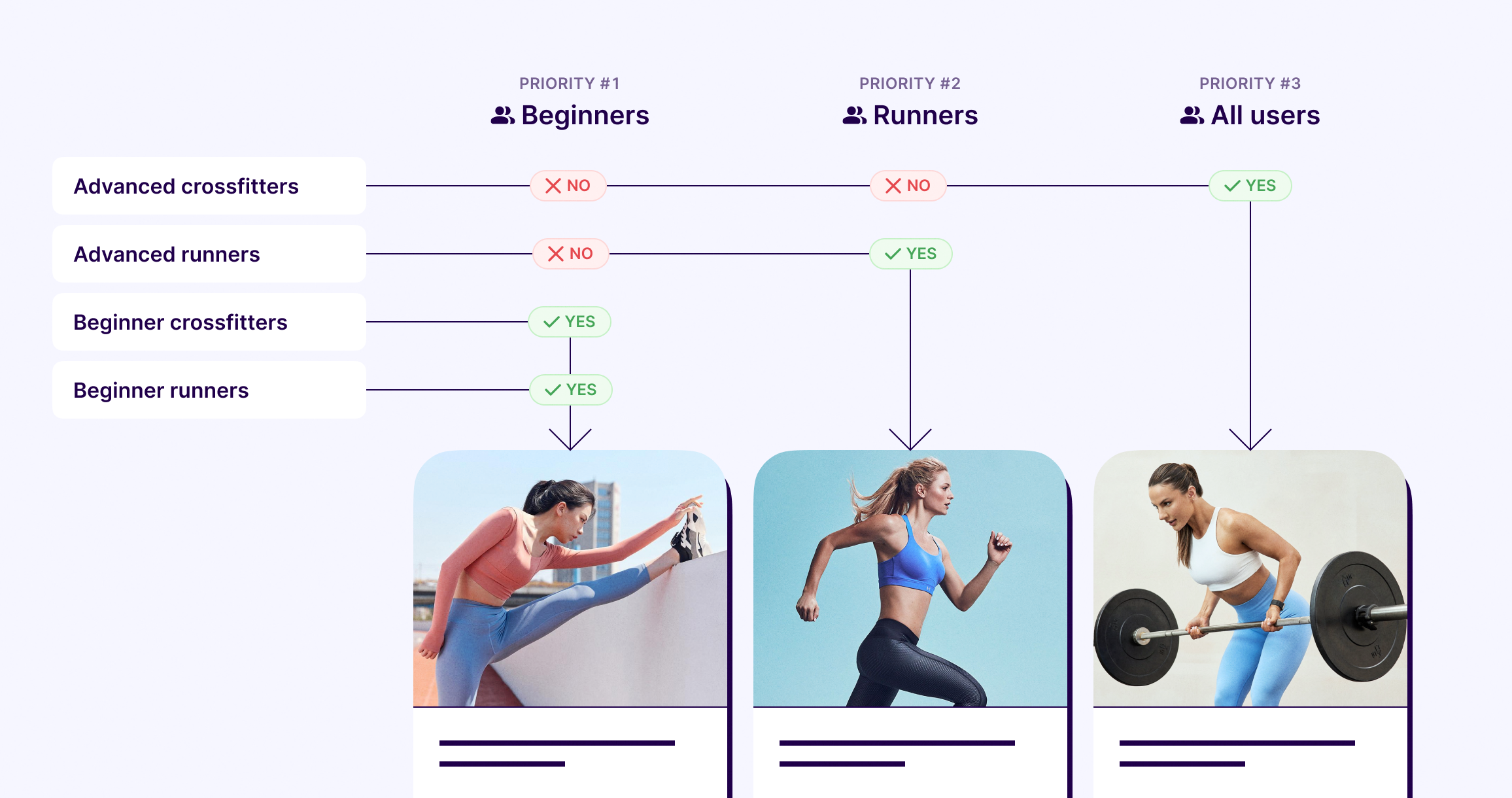
In this scenario, we rely on audience priority. Audience priority is a numerical order, where #1 is the highest. It guides the sequence for audiences to check. In simpler terms, audience priority helps Adapty make decisions about which audience to apply first when selecting the paywall or A/B test to display. If the audience priority for a paywall or A/B test is low, users who potentially qualify for the paywall or test might bypass it. Instead, they could be directed to another audience with a higher priority.
To adjust audience priorities for a placement:
-
Open the Placements section from the Adapty main menu.
-
Click the placement for which you want to change the audience priority.
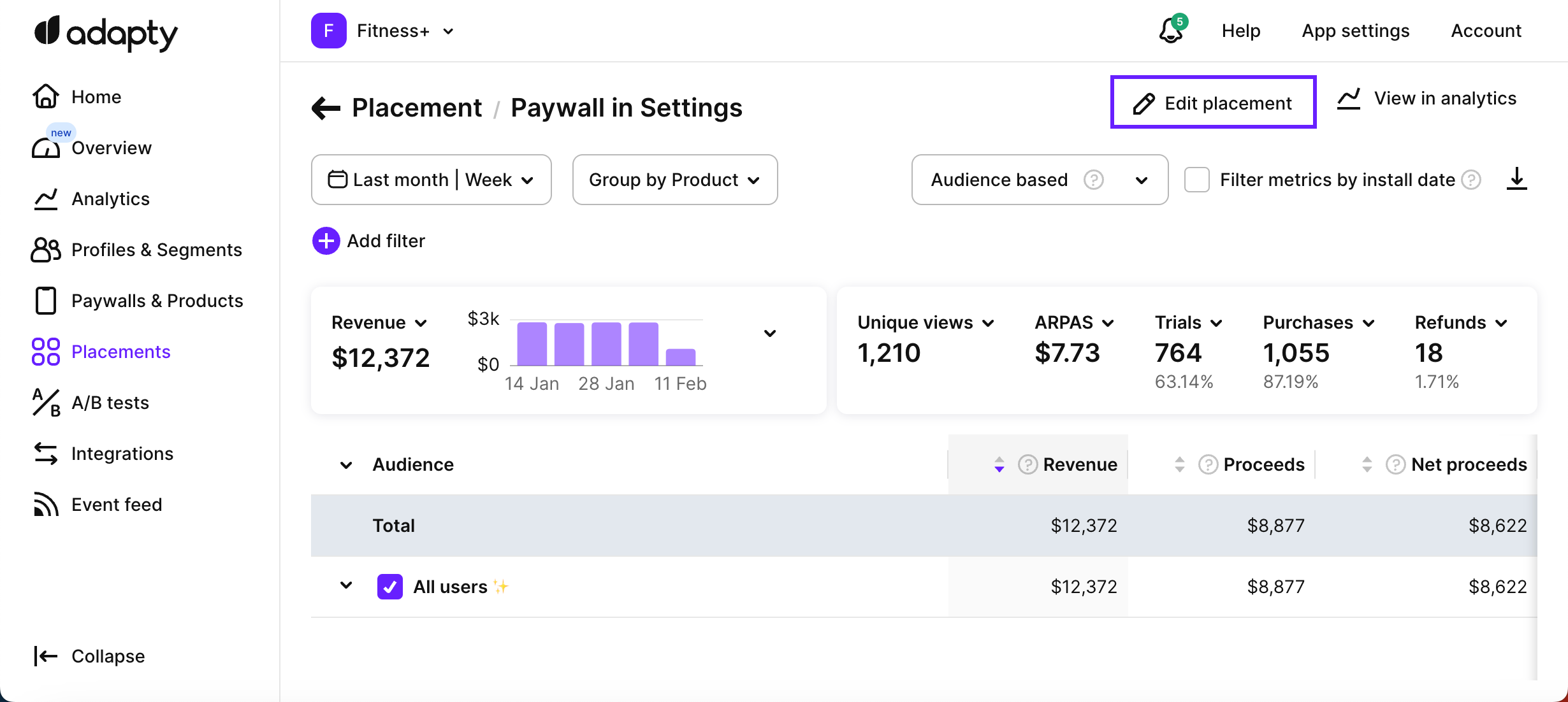
-
Click the Edit placement button.
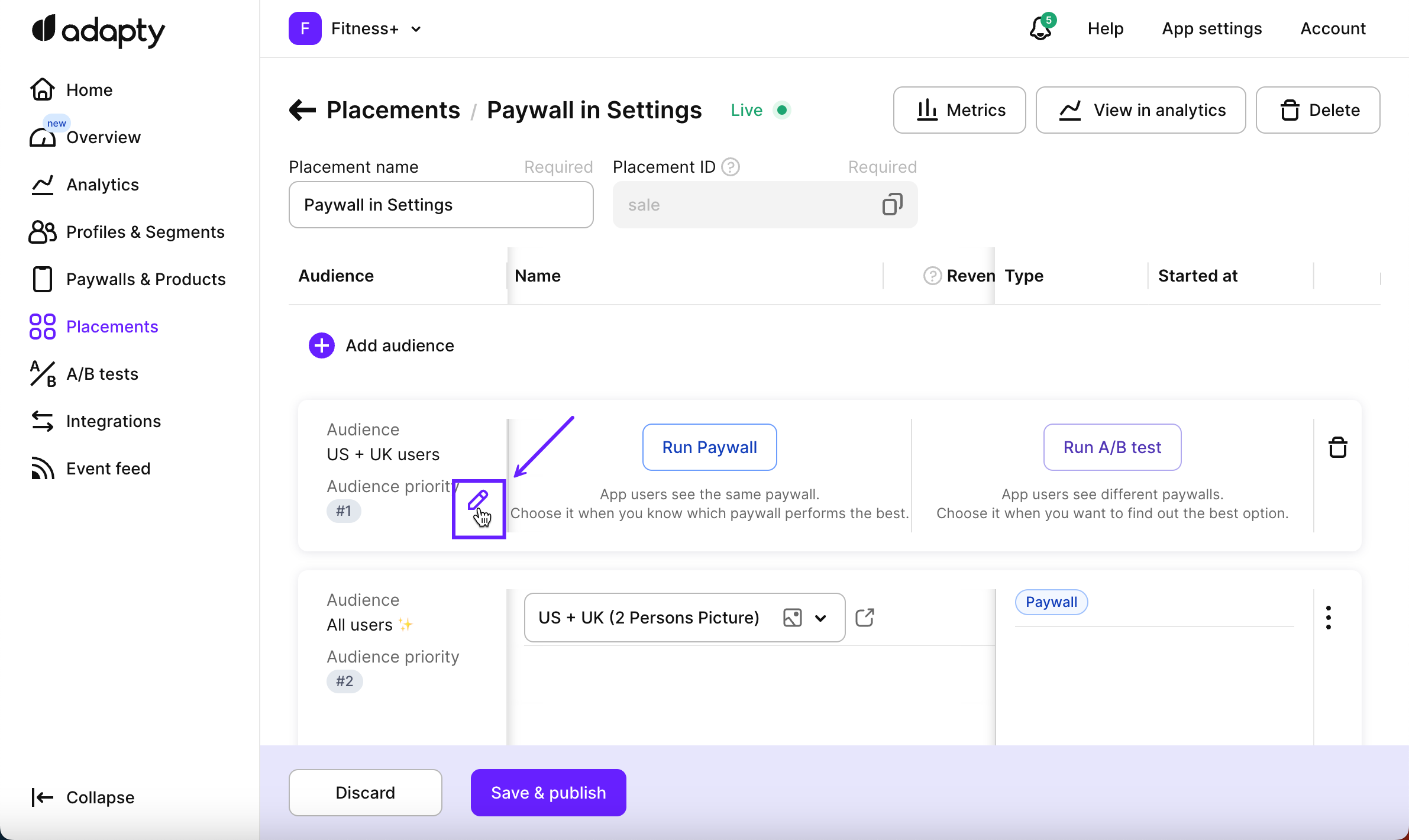
-
After the chosen placement opens with the list of its audiences, hover over any audience and click the Edit button once it shows.
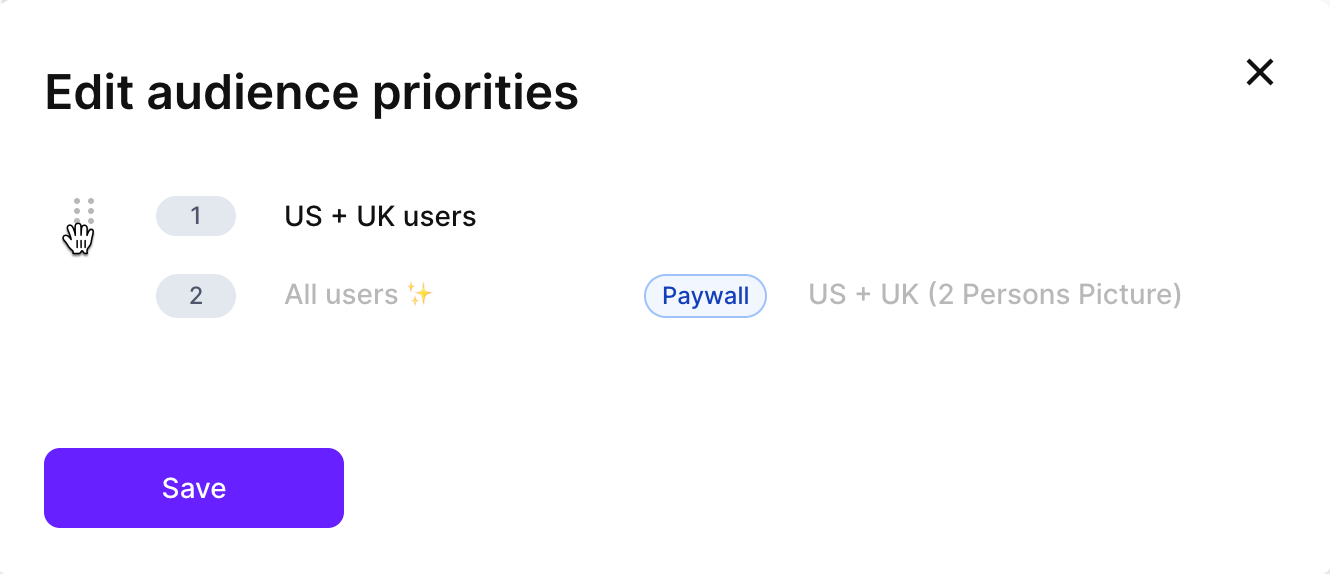
-
In the opened Edit audience priorities window, drag-and-drop audiences to reorder them correctly.
-
Click the Save button.
Updated 3 months ago