Products
Learn to use in-app purchase products across platforms with Adapty.
A Product is any item or content that is available for purchase within a mobile application. This can include various digital goods such as virtual items, subscriptions, additional features, or content upgrades that users can buy to enhance their experience within the app. For example, in a gaming app, products might include in-game currency, power-ups, or expansion packs. In a productivity app, products might include premium features or access to exclusive content. These products are managed and sold through the in-app purchase system provided by the platform (e.g., Apple App Store or Google Play Store).
In Adapty you can combine similar products that you have in App Store and Play Store in a single internal product. This allows you to use a single Adapty product across all platforms, instead of using each vendor's products.
Make sure you've done the initial configuration without skipping a single step and created the products in the App Store and/or created products in Google Play before adding them in the Adapty Dashboard.
Checklist to successfully display products in your mobile app
After you create products in the Adapty Dashboard, they are visible in the Products tab of the Paywalls and Products section.
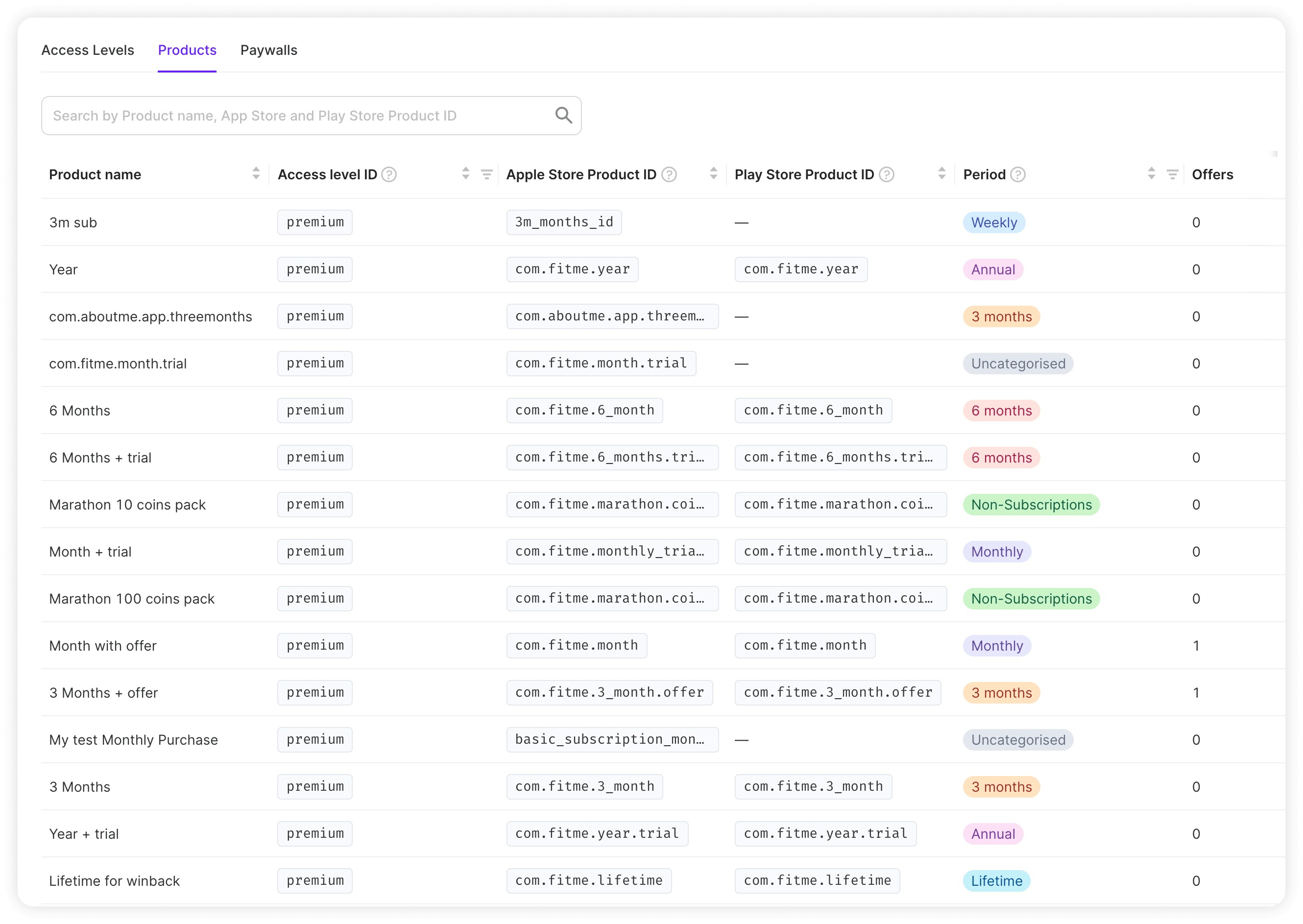
Updated 1 day ago